How to change "Google Chrome" start page. Instruction for beginners
“How to change "Google Chrome" start page?” – the answer to this question is looking for, as a rule, novice users who are doing their first steps on the Internet. Actually anything difficult in this operation is not, and after reading the material suggested articles you can perform it yourself.

What is the start (home) page? Launching any browser, the first thing you see – welcome window, that is, the starting or home page. Configure it in accordance with the requirement of the user. For example, if you need to after launching the web browser opened your Inbox, you can easily to arrange this. You are an active user of social networks? Then make sure that your favorite sites are opened immediately after loading the browser.
How to change the start page in "Google Chrome"
So, running "Google Chrome", open the menu by pressing the button with the image of three lines (in the right corner). In the drop-down list refer to the section "Settings". 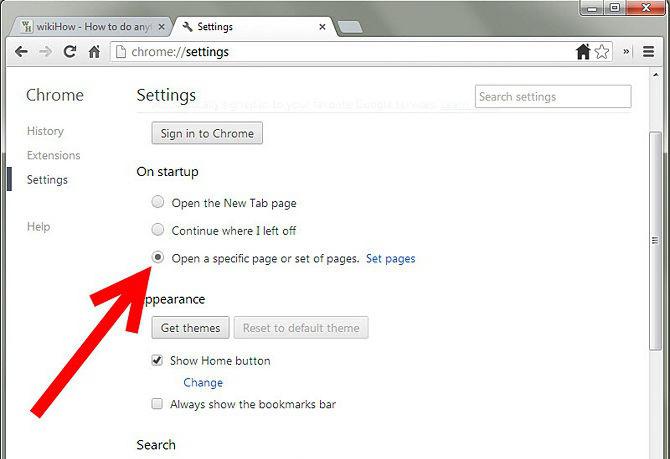 Now find the "At startup open".
Now find the "At startup open".
Here you can mark the checkbox to select one of the options, and after loading the browser "Chrome" will open:
A New tab: if you have installed any expansion of the "Visual bookmarks", you will see "speed dial", which can be added to most websites you visit.
Previously opened tabs – in this case, the browser will restore all the pages that were open before you closed the web browser.
Set the page – clicking on the link "Add" you can specify websites that should open after you download the browser.
In most cases, that last point interested users. In the opened window you can add any web page that will be loaded together with the web browser.
How to make a beautiful start page in Chrome
So how to change "Google Chrome" start page, you already know, so now we'll learn how to set a beautiful page quick access, because sometimes you want to diversify bored browser interface.
Actually we go about changing the appearance of the "speed dial". Often users set the web browser's visual bookmarks from the search engine Yandex. Of course, they are very comfortable, but the appearance leaves much to be desired. No, we are not talking about the fact that they are very very ugly. Just have a better idea, namely a browser extension FVD Speed Deal (3d).
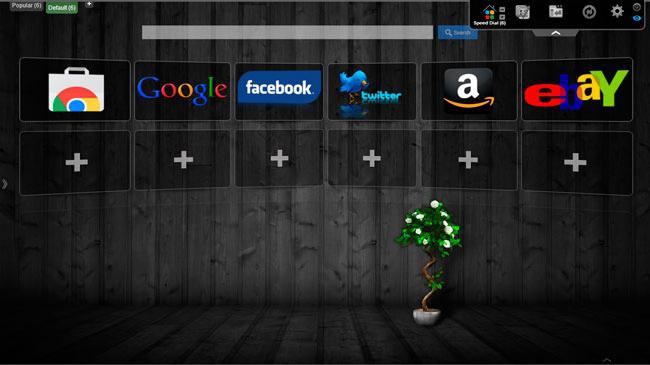
In order to install this extension, go to "Settings" of the web browser and refer to the tab "Extensions" (left menu). By scrolling down the page, click on "More extensions". Following these actions will open the “Store "Google Chrome"», where you can find the right Supplement.
That's all! Now you can change start page in Chrome, to make it more attractive.
Run by the "left" of the home page. The solution to the problem
Sometimes users face such a problem as the opening after loading the web browser start page, which they are not indicated in the paragraph "Set pages". Often this hype with a request to buy something or sign up on any website.
Despite the fact that you already know how to change "Google Chrome" start page, the standard way usually helps. However, the way out of the situation is:
First, remove suspicious extensions that you have installed recently or not installed at all, and they appeared in the browser.
Second, fix the link for the label "Google Chrome". To do this, click on it RMB and click on the "Properties". Here you need to check the link in the column "Object". The correct version ends in: chrome.exe". If noticed after the ‘exe"” even some link, then just remove it.
Follow these simple steps and start page with hype will disappear.
Conclusion
So now that the answer to the question: «How to change "Google Chrome" start page?”, you can easily perform this operation at any time. It is desirable not to add in the "Specified page" a lot of sites because it will affect the loading speed of the web browser.
Article in other languages:
JA: https://www.tostpost.com/ja/computers/18822-google-chrome.html

Alin Trodden - author of the article, editor
"Hi, I'm Alin Trodden. I write texts, read books, and look for impressions. And I'm not bad at telling you about it. I am always happy to participate in interesting projects."
Related News
Magnet-link: what is and how to open it
In this article we will focus on such terms as magnet link. What is this, you'll learn by reading the article until the end. Also, you will learn the device of this reference, and the method of its application.What is a magnet lin...
Intel Pentium G3220: review characteristics
the Choice of a decent Intel based processor for many potential buyers turns into a headache, because of the manufacturer cost performance and very strongly depend from each other. Of course, to choose the suitable power of the cr...
Heroes Dota 2: Visp. "DotA 2" how to play for the Visp
Below we describe the potential of such a hero as Visp. "DotA 2" offers the player a few dozen supports, but the defender Visp is one of the best for team play. Along with Wengay it can be considered the most optimal helper for yo...
Why the game crashes: causes and treatment problems
the Question of why the game crashes is a pretty big problem that is familiar to many Internet users. As a rule, unjustified departures on the computer does not happen. Let's see what can happen.ErrorIf you have idea what to do, y...
1C is a faithful assistant to business executives
All the leaders want during to management and accounting report. For this you need to correctly distribute the software, for example, 1C. For better performance management needed to improve the quality, namely, to monitor th...
How to remove the "Webalta": a detailed guide
"of Vebalta" is a Russian search engine, which has gained notoriety thanks to the technologies advancement, which she uses. Periodically some users notice that the start page of the browsers without their consent and participation...













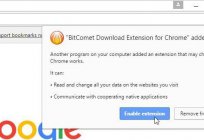
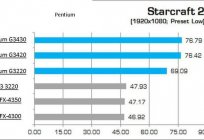



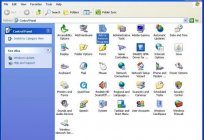
Comments (0)
This article has no comment, be the first!